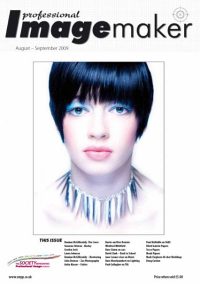articles/Lighting/automationandnaps-page1
Lighting for digital Dave Montizambert looks at automation and naps part 11 - part 1 of 1 2 3
by Dave Montizambert Published 01/08/2009
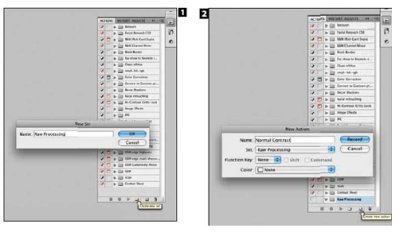
After spending a whole day lighting and shooting probably the last thing your poor aching mind and body wants to do is sit down to a computer and process the day's RAW captures. Even if you have a processing pre-set saved which you can apply to all of your images, you still have to find the RAW files, open them into your RAW processing software, locate your processing pre-set, and then tell the app where to save them to. If this sounds like too much trouble and JPEGs are out of the question since you actually care about quality and want some say in how your images are processed, then I think you are the perfect 'Automate Your Life' candidate.
Now, before we go any further I should point out that this article is a Photoshop only article, so all you Lightroom users can go have a nap. Automation in Photoshop is all about giving you your life back, so that you can spend your time doing more important things like going to bed at your usual bedtime instead of being stuck behind the computer processing the day's RAW files. With my default process settings already created in Camera RAW (see last article), I'm going to create an Action in Photoshop that will record applying these settings to a RAW file so that I may automate the process of processing RAW images and then use this Action as part of a drag and drop batch processing (this is the part the Lightroom cannot do) scheme that allows you to process an unlimited number of RAW files while you take a nap.
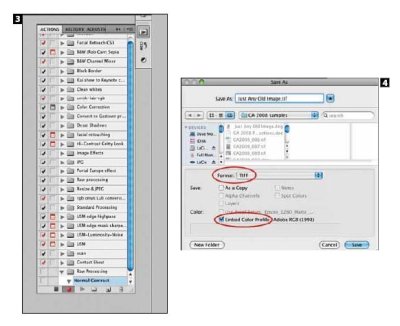
To get started we need to create an Action and to do this, we need to find the Actions Palette - select Actions from the Window menu in Photoshop if the Actions Palette is not already visible. Before we can create an Action we must choose a set or create a set to save the Action into. A Set is really just a folder in the Actions Palette where related Actions are stored. Once the Actions Palette is visible, click on the Create New Set icon, which is styled to look like the all too familiar office manila folder, at the bottom of the Actions Palette (see Image 1). Type in a name like 'RAW Processing' in the resulting pop-up window and click OK. With this RAW Processing set (folder) created, I will create and store any Actions that have anything to do with RAW processing into it.
You are currently on page 1
- Lighting for digital Dave Montizambert looks at automation and naps part 11 page 1
- Lighting for digital Dave Montizambert looks at automation and naps part 11 page 2
- Lighting for digital Dave Montizambert looks at automation and naps part 11 page 3
1st Published 01/08/2009
last update 09/12/2022 14:51:21
More Lighting Articles
There are 0 days to get ready for The Society of Photographers Convention and Trade Show at The Novotel London West, Hammersmith ...
which starts on Wednesday 15th January 2025