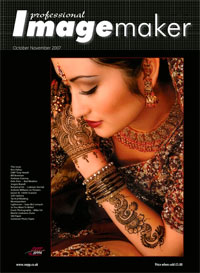articles/Photoshop/botanicalart-page7
The reproduction of botanical art - part 7 of 1 2 3 4 5 6 7 8
by Mike McNamee Published 01/10/2007
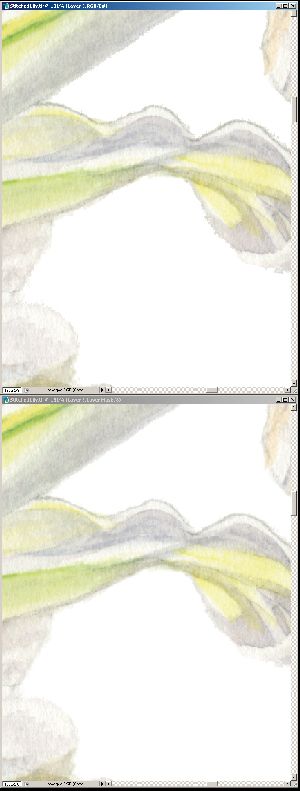
If, as was the case with our scans, there are benefits from applying a profile to correct the leaves but not the highlights, making a duplicate image and combining the two approaches can work well. In doing this you have to obey the colour management rules. If you have assigned a scanner profile to an image and you wish to paste in the duplicate with a different profile then you need to change the scanner profile version to say Adobe RGB and bring your ARGB duplicate in. With 'warn when pasting' checked in your 'colour preferences', you will get a warning if you make a mistake. When confronted with the pasting choice to 'preserve colour appearance' or 'preserve colour numbers', you usually preserve appearance.
We left the signature on our master file. If the artist is to individually sign a limited edition, this would have to be removed after scanning.
The mask is first made with a hard edge. Note the Magic Wand has sought out the paint undulating in and out of the hills and valleys of the original textured paper surface
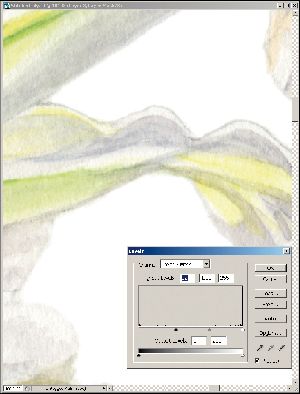
The mask is loaded as a selection, then a Layer Mask is made which is softened with Gaussian Blur.
The mask leaves a hard jagged edge where paint meets paper. In the bottom image the softened mask is blending the image in but leaving a tell-tale slightly strong grey edge line. This is 'choked' using Levels on the Layer Mask as shown below to the right.
Please Note:
There is more than one page for this Article.
You are currently on page 7
- The reproduction of botanical art page 1
- The reproduction of botanical art page 2
- The reproduction of botanical art page 3
- The reproduction of botanical art page 4
- The reproduction of botanical art page 5
- The reproduction of botanical art page 6
- The reproduction of botanical art page 7
- The reproduction of botanical art page 8
1st Published 01/10/2007
last update 09/12/2022 14:51:53
More Photoshop Articles
There are 0 days to get ready for The Society of Photographers Convention and Trade Show at The Novotel London West, Hammersmith ...
which starts on Wednesday 15th January 2025