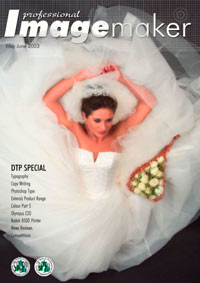articles/Digital/colouradjust5-page2
Colour Adjustment - Part 5 - part 2 of 1 2
by Mike McNamee Published 01/05/2003
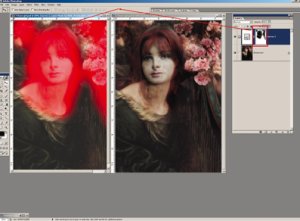
Gamut Warning
Photoshop provides a way of displaying the colours in an image, which will not print accurately because they are "out of gamut". By default the gamut warning displays the out of gamut colours for the CMYK workspace set in preferences. However if a Proof Colours profile is active the gamut warning is specific to that profile. This enables the viewer to set and compare a number of profiles, which can assist in the selection of the print media or settings. In the screen grab, the two views show the gamut warning for Epson Somerset Enhanced and Epson Premium Lustre, both with PhotoBlack inks in an Epson 7600. The Premium Lustre delivers all colours in the image, the Somerset struggles throughout. It should be emphasised that this does not imply that the Somerset is an inferior product, the colour accuracy is actually superb; it is just that it does not hold the same depth of black as a semi-gloss paper. It should also be noted that the gamut warning is very conservative and that often the "out of gamut" colour will print very well. For colours which are out of gamut due to their saturation being too high, the use of Selective Colour and the Saturation slider will often assist in bring the colours into gamut.
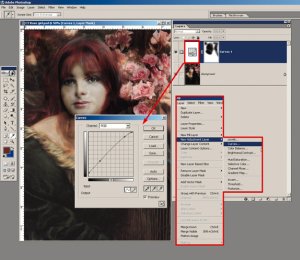
Rendering Intent
The rendering intent determines how any out of gamut colours are to be dealt with by a profile/driver. Perceptual intent shuffles all the colours, maintaining the difference between two out of gamut colours. Relative Colorimetric Intent moves the out of gamut colour to the gamut boundary and leaves it there. Two out of gamut colours may thus be rendered identically using Relative Colorimetric intent. However for some images, RC produces a brighter result and can be favoured. The image creator is usually the best judge of which intent is rendering the most pleasing image. The Gamut warning may be used to assist in the decision.
ADJUSTMENT LAYERS
Adjustment Layers are the method of choice for professional colour correction. They may be made with any of the colour adjustment methods in the drop down menu (Image>Adjust or Layers>Make Adjustment Layer). An adjustment Layer sits above the image layer upon which it was made and effects all those layers below it by default unless the "Group with previous Layer" checkbox is ticked. Note that this option is not flagged if the icon at the base of the Layer Palette isColour Adjustment used to make the Adjustment Layer initially. An Adjustment Layer may be turned on and off like a regular layer using the eyeball icon in the layers palette and is saved with a Photoshop file. An adjustment Layer automatically has a mask attached to it and this mask may be painted upon like a layer mask, except that instead of hiding the image the masking will prevent or attenuate the effect of the colour adjustment.
An adjustment layer has the advantage that it effectively saves the colour adjustment changes but only enacts them when the image is printed or flattened. If you double click on the layer mask icon you retrieve the adjustment and can tweak it without applying two destructive pixel changes. Because colour adjustments are damaging and made when a file is flattened for printing the number used should be kept to a minimum i.e. do not apply two half strength adjustments - combine them in one adjustment layer. In general you should try to keep your adjustments to Levels and Curves and avoid the other methods (although you are at liberty to reject this advice if your adjustments are adequate for your own purposes). The Brightness and Contrast Adjustment has a reputation for producing more data clipping than is ideal.
Please Note:
There is more than one page for this Article.
You are currently on page 2 Contact Mike McNamee
1st Published 01/05/2003
last update 09/12/2022 14:52:36
More Digital Articles
There are 0 days to get ready for The Society of Photographers Convention and Trade Show at The Novotel London West, Hammersmith ...
which starts on Wednesday 15th January 2025