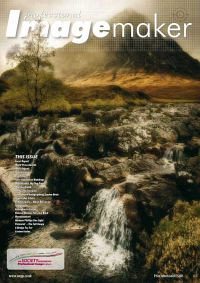articles/Lighting/lightingfordigitalpart14-page3
Lighting for Digital Part 14 - part 3 of 1 2 3
by Dave Montizambert Published 01/04/2010

Here's my Fast Blend Mode Knockout recipe for dark background scenes:
• Open the subject image.
• Double click background layer and rename it to make it a true layer.
• Open the background scene image.
• Drag the background scene image into the subject image file; hold down the shift key as you click and drag the background layer from background scene into the open window of the subject image file.
• Drag the background subject scene layer to the bottom of the layer stack so that is sits underneath the subject layer.
• Select the subject layer and then duplicate it, Layer > Duplicate Layer > Okay (keystroke short cut - Ctrl J).
• Hide this new layer's visibility by clicking on its visibility eyeball icon.
• Select the middle layer (the original subject layer).
• Near the top of the Layer palette switch the layer blend mode from its default setting of 'Normal' to 'Lighten,' - in some instances 'Screen' may work better.
• Select the top subject layer and turn its visibility back on.
• Create a Hide All (Black) Layer Mask - Layer > Layer Mask > Hide All for this top layer.
• From the tool palette select the brush tool.
• Near the bottom of the tool palette set foreground colour to white then paint over image where subject is ghosted (where the background shows through), make sure that the layer mask thumbnail on the subject layer is selected before you start painting.
• If you make a mistake painting on the layer mask, select black as the foreground colour and paint over this area to correct it.
• If the rest of the body is hidden or partially hidden, you can paint white over the layer mask to reveal it, or instead of painting, create selections using colour range, or the pen or lasso tool and then fill these
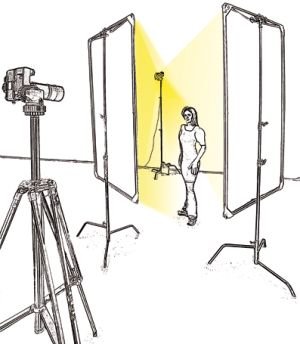
In conclusion there were three elements that made the above background swap successful:
1) selecting a background as dark or darker than the final background,
2) lighting Christiane so that there was good separation from the dark background,
3) using lighten blend mode to meld the two images.
Lighten blend mode blends layers by favouring the lighter pixels, that's what made this blend so easy; the edges of her hair, due to the rim lighting, are lighter than the background, and so they dominate. Imagine a pixel on a layer that is lighter than the pixel directly underneath it, Photoshop will display the top pixel and not the lower pixel. If a pixel on the bottom layer is lighter than the pixel directly above it, the bottom pixel will be displayed and the top pixel not. When using the Lighten blend mode think LIGHTER PIXELS RULE and when opting for a 'canned' background scene, plan your shot - a few minutes of planning can save you hours of post-production work in Photoshop.
Please Note:
There is more than one page for this Article.
You are currently on page 3
- Lighting for Digital Part 14 page 1
- Lighting for Digital Part 14 page 2
- Lighting for Digital Part 14 page 3
1st Published 01/04/2010
last update 09/12/2022 14:55:50
More Lighting Articles
There are 0 days to get ready for The Society of Photographers Convention and Trade Show at The Novotel London West, Hammersmith ...
which starts on Wednesday 15th January 2025