articles/Lightroom/lightroom3new-page2
Lightroom 3 What's New? - part 2 of 1 2 3 4
by Art Suwansang Published 01/08/2010
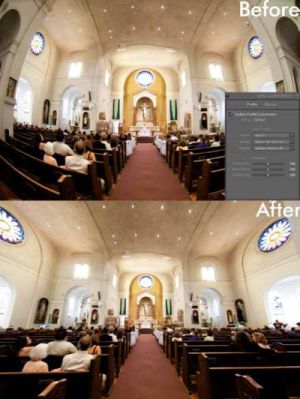
Lens Correction.
Depending on the type of photography that you do, many of us would rarely consider applying lens correction to our images; while others, such as architectural or product photographers would swear by the feature. Lens Correction is one feature we never really knew we needed, especially with advances made in modern lens design and manufacturing. However, every lens will have some form of distortion, fall off, or chromatic aberration and though this feature has been available in Photoshop for years now, it is a welcome addition to Lightroom. This tool in Lightroom ships with a full range of profiles for the most popular lens and camera combinations from manufacturers such as Nikon, Canon, Sony, Sigma and Tamron. If your camera and lens profile is not available, you can create one using the Adobe Lens Profile Creator. The adjustments made in the lens profiles include distortion correction (fig.5), edge fall off (light or dark vignette in the four corners), and chromatic aberration (colour fringing around edges of bright objects). In addition, you can also manually input all of the previous corrections as well as control the perspective in an image (fig.6), this is especially useful in architectural photography.

Watermarking.
Protecting your digital images from unauthorised reproduction can be a time consuming process. The conventional ways of embedding your copyright information in the file metadata is no longer sufficient these days. Previously, adding watermarks to your files required exporting RAW files and opening them up in Photoshop, or similar programs, to add the watermark. In Lightroom 3, you can do this seamlessly now from within the program. The watermark in this case can be your company logo, or just plain text; you can even set up multiple logos a s well as water mark presets (fig.7). Your selected watermark can then be applied, with ease, to your i mages upon export, in the slideshow, print, and web module. Here's a hint for logo files: save the file that you want to use at full size as a transparent PNG. The Lightroom watermarking algorithm is remarkable, and will automatically resize the logo to fit your final image proportion and export dimensions (fig.8).
Slideshow.
If we go through lists of requested features, Slideshow would be on the very top of that list - the ability to export image slideshows with music, in an easily-playable file container (format). In Lightroom 3, you can export Slideshow with music embedded in, using the popular codex H.264, in addition to the original PDF export. The output files can range from small files for the web, to large files at full 1080P high definition resolution. Many users will find this feature useful for outputting quick slideshows for their clients. On the Mac side, this version has done away with the iTunes playlists music s election; now the process is as simple as selecting a folder with music in it. Also, adding brand identity to the slideshow is now much easier with the new watermarking feature.
Please Note:
There is more than one page for this Article.
You are currently on page 2
- Lightroom 3 What's New? page 1
- Lightroom 3 What's New? page 2
- Lightroom 3 What's New? page 3
- Lightroom 3 What's New? page 4
1st Published 01/08/2010
last update 09/12/2022 14:55:58
More Lightroom Articles
There are 0 days to get ready for The Society of Photographers Convention and Trade Show at The Novotel London West, Hammersmith ...
which starts on Wednesday 15th January 2025





