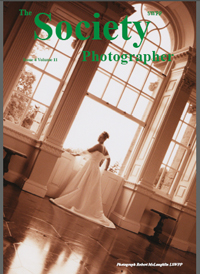articles/Photoshop/perfectpublicity-page2
Perfect Publicity by Barrie Thomas - part 2 of 1 2 3 4
Published 01/07/2001

3. Using the Elliptical Marquee Tool I dragged a circle around the couple to make a selection; after moving it into the correct position I then chose Select > Feather and softened the edge to a smooth gradient. If you want to see the extent of the effect at this stage simply click on the Quick Mask icon at the base of the Toolbox. I've shown both the mask and the selection in the illustration; you'll notice that the dotted line is actually the mid-way point in the feathered selection.

4. After inverting the selection (Select > Inverse), and with white as the background colour, I pressed the delete key to remove the unwanted area. Repeated deletions remove more of the surrounding area and I stopped when it looked OK.
Please Note:
There is more than one page for this Article.
You are currently on page 2
- Perfect Publicity by Barrie Thomas page 1
- Perfect Publicity by Barrie Thomas page 2
- Perfect Publicity by Barrie Thomas page 3
- Perfect Publicity by Barrie Thomas page 4
1st Published 01/07/2001
last update 09/12/2022 14:57:31
More Photoshop Articles
There are 0 days to get ready for The Society of Photographers Convention and Trade Show at The Novotel London West, Hammersmith ...
which starts on Wednesday 15th January 2025