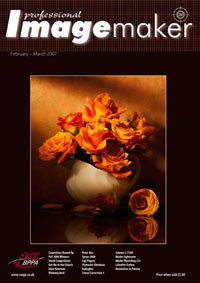articles/Photoshop/photoshopphilosophy-page2
Photoshop, Philosophy & Painter - part 2 of 1 2
by Mike McNamee Published 01/02/2007
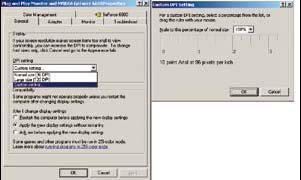
The Screen Problem
Herein lies a problem! For our test we created a 10x8 inch file (10 inches wide by 8 inches high) and displayed it in Photoshop. The screen is a LaCie 22 which is 20 inches across the corner, 16 inches wide and 12 inches tall. The screen resolution is set at 1600x1200 pixels. In Photoshop, the context-sensitive menu bar for the Zoom Tool displays three buttons, Actual Pixels, Fit Screen and Print Size - what a bunch of nonsense they are - they might as well show the phases of the moon!
Actual Pixels takes you to 100%, the same as double clicking the Magnifier Tool; Fit Screen makes the image fit on the screen (which is useful but the same as a double clicking the Hand Tool); Print Size you might expect to show you the size of any print you might make of the image, as it is set up. In fact on our test image it was displayed at about 5x7 inches, woefully inaccurate to judge a print. The Help menu has the caveat 'The size and resolution of your monitor may affect the on-screen print size.' What kind of a nonsense is that in an age when we can fire a Tonka Toy into a crater on Mars?
You can dive into your Windows Screen settings and set your sizes to a custom value, as shown in the screen grab. However, make these adjustments with some caution, at best the chances of all your appplications surviving this move are only moderate, at worst, they might be a disaster. All we suffered was a messed up desktop when we reset the screen. Microsoft Word does a half-decent job. Here a one-inch box displays close to an inch high at 100% viewing size.

The Solution
Here is a belt and braces solution to the problem. Make a 10x8 inch file at 150ppi in Photoshop. Now change the magnification gradually (bottom lefthand corner of the Photoshop screen), holding a ruler on the image until it shows at 10 inches by 8 inches on the screen. Make a note of the Magnification value (ours was 68% - yours will almost certainly be different). This is the value at which you should look at 150ppi images (only) to see what Painter brush strokes will look like (ignoring the fact the Photoshop does not show intermediate zoom values particularly well - we can't solve all the problems for you!). Now you have a near-WYSIWYG system at last. The lower picture on the right shows the screen at 68% matching a fragment of a 20x24 inch print.
There is only one certainty in all this. Our screen runs at 1600 pixels by 1200 pixels and an image of 1600x1200 pixels viewed at Actual Pixels fills the screen give or take a few menu bars. Why these clever software engineers can't interpret the image file, the Windows system and the graphics card and make it all happen remains one of the outstanding mysteries of life - perhaps when the NASA boys have finishing running their radio-controlled Tonka Toy about on Mars they can turn their hands to the problem.
This image by Janice Hardman illustrates the resolution dilemma in the extreme. A miniaturist painter as well as digital specialist, Jan has experimented with Painter as a means to recreating the effects of the real miniature. Normally, miniatures are created with the aid of powerful magnifying glasses, digital miniatures may be created comfortably with the computer acting as a magnifier, but the scaling of the brushwork has to be carefully worked out. This miniature was created on Pictorico fine canvas (available from Permajet) before fitting up in a US-made gilt frame. See more miniatures at www.janicehardman.co.uk.
Please Note:
There is more than one page for this Article.
You are currently on page 2 Contact Mike McNamee
1st Published 01/02/2007
last update 09/12/2022 14:57:53
More Photoshop Articles
There are 0 days to get ready for The Society of Photographers Convention and Trade Show at The Novotel London West, Hammersmith ...
which starts on Wednesday 15th January 2025