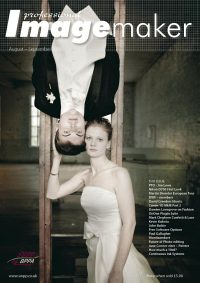articles/Weddings/wildmustang-page3
Riding A Wild Mustang - part 3 of 1 2 3
by Kevin Kubota Published 01/08/2008
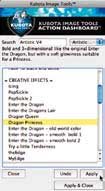
Find Actions Fast.
The Action Dashboard is a floating palette that can be invoked via a user-definable hot key. The user simply starts typing the name, or part of the name, of an action they are looking for. Instantly, matching results appear in the list and any found action can be activated by simply selecting it and hitting enter on the keyboard, or clicking the Apply button. If you're not sure what you're looking for, you can select from one of the preset categories, like "B&W" and see all related Black and White actions. It also makes experimenting with new Actions faster and easier as a handy Undo/ Redo button toggles the before and after effect of the last Action ran. If you've been using Actions for even a little while, you'll immediately appreciate how much of a time saver the Action Dashboard really is - in fact, you may find it difficult to work without it ever again!
Call up the Action Dashboard, start typing, and the results instantly appear. The Action Dashboard in Action. We'll quickly walk through the steps to enhancing this image using the Kubota Image
Tools Actions and the Action Dashboard.
1) The original image:
2) I wasn't sure which Action I wanted to use, so I brought up the dashboard quickly with my hotkey and selected the latest action set category - Artistic Tools Volume 4. I could then quickly browse for an action to try. I selected "Dragon Princess". This Action gives bold, threedimensionality, enhanced colours, and a gentle romantic glow.
3) I toggled the Undo/Redo a couple times to make sure I liked the effect. Guess what? I loved it! So I continued and next typed in "smok" to instantly find the Smokeless Burn Action. I followed the instructions and painted around the edges of the image to darken them down and bring more attention to the legs.
4) Next, I wanted to sharpen the image, so I typed "Sharp" and a selection of super sharpening Actions appeared. I selected "Smarter Sharp with Edge Mask" (from Artistic Tools Vol. 2)
5) Finally, I typed "sloppy" and found the Sloppy Border Single action (From the Sloppy Borders Action Set). I selected a border and applied it.
6) Here's the finished image:

I've been using Actions for many years, and I remember the days of scrolling through long lists of hundreds of actions just to find an action that I already knew the name for! If I didn't know exactly what I wanted, experimenting was time consuming. Now, using my Actions is intuitive, fast, and fun. I find that I actually re-discovered Actions that I haven't used in a while because the Action Dashboard makes it so easy to find and experiment with them. Give it a try, and you too may fall in love with our Actions all over again!
Kubota Image Tools is the creator of powerful and beautiful Photoshop Actions, Workflow training products, and professional photographic seminars. Learn more about the products and purchase online at www.KubotaImageTools.com
Please Note:
There is more than one page for this Article.
You are currently on page 3 Contact Kevin Kubota
1st Published 01/08/2008
last update 09/12/2022 15:00:24
More Weddings Articles
There are 0 days to get ready for The Society of Photographers Convention and Trade Show at The Novotel London West, Hammersmith ...
which starts on Wednesday 15th January 2025