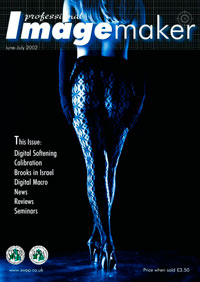articles/Monitors/absolutecalibrationp1-page1
Absolute Calibration Part 1 - part 1 of 1 2 3
by Mike McNamee Published 01/06/2002
The topic which creates the most questions at digital imaging seminars is usually colour accuracy and in particular "making the screen look like my print". It has to be realised that the print will never look quite like the screen, but at the very least we can set it all up so that you don't get nasty surprises.
The range of colour of that can be made by a device (printer, screen, printing press) is called its "gamut". This should not be confused with the "number" of colours that can be made - this is governed by the "bit depth", which determines how many discrete colours the gamut can be chopped up into.
Hence PhotoShop has a bit depth of 24 (8 bits each in red, green and blue) and can make 16 million different colours.
It is the squashing of the extreme colours (i.e. the very bright, vibrant ones) into the gamut of the printer that causes most of the problems. The screen can make very bright greens for example (say 255G) but these are much dulled down by the printing process. Thus, the nearest "in gamut" colour to a 255 green that can be printed on this magazine page is 165G 63R 86B. If you make this colour with your PhotoShop Color Picker you will see just how dull it is in comparison to the 255 green. Sadly things get even more complicated depending on the output colour space that you use. In the table below the 255 green has been converted to four different colour spaces that might commonly be encountered; the Fuji Pictrograph, the Durst Epsilon, 4-colour SWOP and Euro- coated. The end column shows the colour error expressed as a Lab Delta-E, one of the standard methods of expressing colour differences.
Somewhere between 4 and 7 is generally regarded as a good match so the jump from the 255G on screen to the printed page is around 10 times the upper value.
In a nutshell, this is why the image that you create on your screen is often a disappointment when you see it in print.
It is also why the photographer working for an inexperienced client has to educate them about what they might expect to see in the final print - the uninitiated still turn up at your studio waving the print at your screen, yelling "it's nothing like the same!" All this is not to suggest that the Epsilon and Pictrogaph are poorly engineered products, it is just that the screen works on entirely different technology.
This is where PhotoShop 6 (and now version 7) come into their own. The soft proofing facility lives under the View drop down menu. Clicking View>Proof Set up>Custom reveals the "profiles" that are available to PhotoShop on your machine. In our case we highlighted Pictro221101_RGB, a bespoke profile we made for the printer that lives at Leeds Photovisual in Manchester. Our screen then shows the colour we should expect if we print from that machine (or, in general, other Pictrographs). This is only true however if we are looking at a "calibrated" screen, non-calibrated screens may show the colour quite differently.
You are currently on page 1
- Absolute Calibration Part 1 page 1
- Absolute Calibration Part 1 page 2
- Absolute Calibration Part 1 page 3
1st Published 01/06/2002
last update 09/12/2022 14:50:44
More Monitors Articles
There are 0 days to get ready for The Society of Photographers Convention and Trade Show at The Novotel London West, Hammersmith ...
which starts on Wednesday 15th January 2025