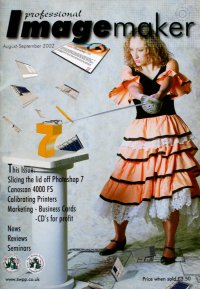articles/Digital/compactdisc-page2
Compact Disc The Universal Presentation Media - part 2 of 1 2 3
by Tom Lee Published 01/08/2002

You start by clicking File>Automate>Web Page Builder. You then work your way through the various options panes providing your company name, determining the shape of the layout (including the number of columns and rows) background colour, picture borders and sizes etc. You may also set up the eventual file size and the security features. If you wish to adorn the image with a copyright notice you may also do that. For wedding work you should try and ensure that the image resolutions are too low to make it worthwhile the client simply copying your work and printing it themselves. For a commercial client you may have to deliver full resolution files as they might wish to assess the quality of your work. If this is the case at least make sure that you fill in the copyright notices in the web page and preferably with the actual Photoshop Meta-data.
If you have skills with HTML coding in web design packages such as Adobe Go Live or Macromedia Dreamweaver then you can access the HTML code created by Photoshop and insert your own colours and images as backdrops. You might also use the code as a starting point for more ambitious projects, starting from the point where Photoshop has done some of the donkeywork with image sizing and thumbnail preparation.
Presentation Options
There is little point in delivering a plain CD in a brown paper envelope to your client. Use the opportunity to put your name before the wider audience. If you deliver to an evening wedding reception the chances are that there will be other couples at the venue who are on the lookout for the services of a photographer. You have three places to get your information down. These are the actual electronic data on the CD, the CD disk itself and its sleeve or jewel case.
CD's can be professionally printed as blanks ready for writing but this can be quite costly and lacks a little flexibility. The latest inkjet printers can print directly to the CD and this opens the opportunity for a personalised CD with the wedding couple's details as part of the title. This latter approach also provides flexibility for the new starter who may decide to change their name or business approach after a short time. Labels can be printed onto pre die-cut stock ready for sticking to both the jewel case and the actual CD. Do not print onto a rectangular label and put this onto a 120mm circular CD. The balance of the CD will be compromised when it is spinning in the drive and can cause an alarming amount of noise or, in the worst instance, damage to the drive - there will be no faster way of losing a client than damaging their computer!
Software templates are provided for CD's by the label manufacturers and you need to ensure that your layout positions the artwork accurately. Do a couple of trial runs on A4 paper before putting an expensive label in your printer. The specialist DTP layout programs such as Adobe Illustrator, CorelDraw or Microsoft Publisher all have templates. We have also put a Photoshop template for you to use on the SWPP Web site (see the call out box).

Providing that you use a suitable weight of paper and are handy with glue and a scalpel, you can put together a professional looking sleeve envelope using the template we have provided. You could also make inserts for a jewel case. Either way you have to use a quality printer paper and take care with your graphic design if the thing is to look professional. However, for a one-off presentation to an important prospect the effort may well pay dividends. You can knock one up in about 30 minutes.
Software Options - Tom Lee
Kai's Powershow
Kai's Powershow is an inexpensive, versatile program for presenting images on computer, offering a cost-effective alternative to traditional transproofing. Distributed by Scansoft (www.scansoft.com) at around £20 (including VAT and postage) it is difficult to find fault. It is of particular interest to digital users who download the images from the camera to a predetermined folder. Traditional workers need to scan their images to a folder first, but this can be done at relatively low resolution to speed up the operation.
The program is split in to four main screens, IN, SORT, EDIT and OUT. The IN screen allows you to choose individual images or entire folders for arrangement by the program. This can be done without any resizing, making any prior work on the images unnecessary, unless you wish to present your images after manipulation. This screen also allows you to make a Quickshow.
Please Note:
There is more than one page for this Article.
You are currently on page 2
- Compact Disc The Universal Presentation Media page 1
- Compact Disc The Universal Presentation Media page 2
- Compact Disc The Universal Presentation Media page 3
1st Published 01/08/2002
last update 09/12/2022 14:52:43
More Digital Articles
There are 0 days to get ready for The Society of Photographers Convention and Trade Show at The Novotel London West, Hammersmith ...
which starts on Wednesday 15th January 2025