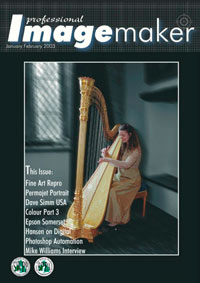articles/Digital/digitaltalkingplunge2-page2
Digital Taking the plunge Part 2 - part 2 of 1 2 3
by Mike McNamee Published 01/01/2003

You may also change the order, one slide or several slides at a time by highlighting them then dragging and dropping them where you would prefer to see them. The program also lets you make minor adjustments like knocking out colour and sharpening, sometimes useful when Jpegs have been saved more than once, you can also change the orientation and crop images. All these functions are worked through a very self-explanatory dialogue box. You are almost ready to make a slide show, but no good show would be the same without music, sadly Media Browser needs a wav file for it's sound track, .wav files are large and clumsy but work OK with this program. There are two ways you could go about preparing a .wav file for your soundtrack. Media Browser will actually record the sounds for you, via the computer's on board microphone, but I find that a bit amateurish with all the background sound of 'phones ringing and doors slamming, I prefer to record the length of music I want into one wav file, i.e. if I have 500 images and I'd like them to show for five seconds each, then I need an approximately 42 minute .wav file. So I just pop a CD into the computer, record it internally and save as a .wav file... easy. I have several of different length, I suggest you name them by the length of time they play, i.e. 35min.wav and so on.

Making the show couldn't be easier, after saving the slide show and giving it a name, you simply click the icon that looks like a filmstrip and CD, when the dialogue box opens it asks you if you want to create a slide show, a web page or video postcard. Select "slide show", then in the New box, hit Select All and follow the onscreen instructs to add music etc. Towards the end of the process you'll get two choices, either to burn a CD straight from Media Browser or to save as a file. I would go for save as a file and create a new folder to house it all in. That way you can add items to the CD, like the Web Page and/or I_View 32 for viewers with older operating systems like Windows 98. Later Windows OS such as XP will pop open the JPEGS so that the images and numbers can be identified for ordering, but older operating systems need the web page or I_view.
Test the slide show, it makes sense to check it out before delivering your proof CD to the client, just to pop it into the CD drive and run it for yourself. To do this open the file which contains the show, scroll down to the very end and find the slideshow.exe file, double click and wait for the dialogue box to pop up, then click effects and wait approximately ten seconds for the two blank slides to pass by and your slide show with music will begin.
There is another fantastic use for these slide shows; you can use them to show wedding prospects and to mail out to wedding enquiries. Now you see digital has empowered you to become more self sufficient in your marketing and promotion department too. You ought to add a "read me" file with instructions and/or sales message to all the CDs you burn, again you can save and store this in the work in progress folder along with the titles.
If you would like to spice the slide show up a little there are lots of things you can do, you can make multiple image composites in Photoshop or sequence images that would pop the viewer eyes out, just like a real multi media show. Alternatively, you could take the simple track and use Professor Franklin's Instant Photo Effects. Add sloppy edges, old photo effects, edge curls and many more. Remember about effects.... Less is More! It is easy to over do it, so while they can be fun you need to be sparing with gimmicky effects.
Please Note:
There is more than one page for this Article.
You are currently on page 2
- Digital Taking the plunge Part 2 page 1
- Digital Taking the plunge Part 2 page 2
- Digital Taking the plunge Part 2 page 3
1st Published 01/01/2003
last update 09/12/2022 14:53:21
More Digital Articles
There are 0 days to get ready for The Society of Photographers Convention and Trade Show at The Novotel London West, Hammersmith ...
which starts on Wednesday 15th January 2025