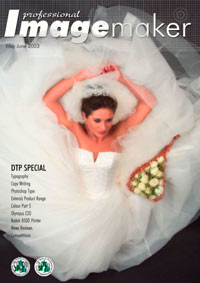articles/Photoshop/extractionshotto-page1
Extractions How to do it without going near your dentist - part 1 of 1 2
Published 01/05/2003
HOW TO MAKE CUT OUTS IN PHOTOSHOP is one of most frequent requests at teaching seminars. The fact that there are a number of standalone products for doing the job and several ways of accomplishing the task semi-automatically in Photoshop is indicative of the frequent need. The problem is that even with a bit of help it is still a minefield if safe passage is to be achieved to the goal of a convincing result, which nobody can detect.
Prevention is Better than Cure
If you can, avoid making life more difficult. If you know that you are going to cut out a product, shoot the photograph on a plain, colour-contrasting background. However, be alert to the fact the any colour reflected into the product will still be there when you cut the product out. If you shoot a slightly shiny camera on a red backdrop then move it digitally to a green background, the invading red around the rim of the product will look really out of place. A neutral backdrop would be a better choice even if the colour contrast made cut-out selection slightly more difficult.
Don't Forget Paths
In the Photoshop user's progression to power-user, paths appear quite late in the agenda. However for cutting around regular, man-made objects such as cars paths are unbeatable. You have to persevere though; it's like riding a bike. Once mastered you don't forget but you may fall off a few times on the way to learning!
Look for the Easy Option
Remember that the Magic Wand is usually the easiest way when it works. Always check out an individual channel to see if one has a greater contrast. If it does then make your selection there ahead of re-activating the composite channel to do your cut out. If the RGB channels don't quite cut it (pardon the pun) duplicate the image then convert the duplicate to CMYK or even Lab mode and try those channels. If they work convert your precious selection to an Alpha Channel to save it then drag the Alpha Channel back to the original file while holding down the shift key. This will drop your channel exactly in place in the original file ready for use. To activate the alpha channel as a selection hold down the Ctrl key and click your mouse in the channel within the Channels Palette.
If a channel is there but not quite you can duplicate it then open Curves and increase the contrast just for the purpose of making the mask.
When Easy Fails
If the simple techniques or combinations of them let you down you can go for the Extract Tool on Photoshop.
1. The Force Foreground option lets you make intricate selections when an object lacks a clear interior.
2. Choose File > Open, and open the file.
You are currently on page 1
- Extractions How to do it without going near your dentist page 1
- Extractions How to do it without going near your dentist page 2
1st Published 01/05/2003
last update 09/12/2022 14:54:05
More Photoshop Articles
There are 0 days to get ready for The Society of Photographers Convention and Trade Show at The Novotel London West, Hammersmith ...
which starts on Wednesday 15th January 2025