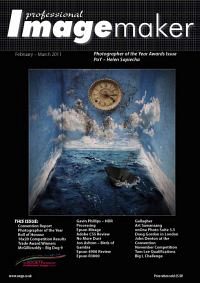articles/Software/p4blightroom-page2
P4B Lightroom 3 Spot Removal and Crop Tools - part 2 of 1 2 3 4
by Art Suwansang Published 01/02/2011
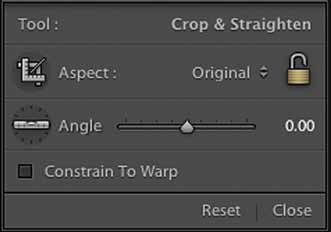
There are two others parameter controls that you have with the spot healing brush: size and opacity. Both of these sliders are fairly straightforward in functionality. The size slider controls the brush size, while the opacity slider controls the opacity of the applied effect at the destination point. As far as applying the brush, if you are use to Photoshop, then you will have to go through a learning curve because the Lightroom brush behaves somewhat differently. With the spot removal tool in Lightroom there is no sampling or pressing the alternate key to sample a particular area. Lightroom just makes an educated guess based on what you want to clone out. For instance, if we want to clone or remove a few sensor dust spots, simply set the spot tool to heal and use a proper size brush, with the opacity to the desired amount (100 recommended in this case), click on the dust spot, and Lightroom will automatically find areas in your image that have a similar colour and texture. Remember, where you click is the destination point and the other circle that the program generates is the source point (figure 1), which can be moved around easily via a click, hold and drag gesture on your mouse.

The spot removal tool's intended design is uncomplicated and it does the task well. However, let's move on to some creative applications here and examine a few inventive ways to use this tool. For a start, we can use this tool to remove a majority of the unwanted items, such as lampposts, cars or people, from the basic image composition. Or, in many cases, for portrait and wedding photographers, this tool can remove acne and some blemishes from the bride's face, as seen in figure 3.
Crop Overlay Tool
The next tool in the line up is the Crop Overlay tool, which has been around since the first Lightroom; however, it was not grouped with the localised adjustments back then. This tool is another one of those straightforward tools in Lightroom, where the name, the intended function, and actual uses all align together. Generally most of us would be comfortable with the crop tool but let's discuss this tool in detail so that you have a better understanding of it, and can use it better, and more effectively.
Please Note:
There is more than one page for this Article.
You are currently on page 2
- P4B Lightroom 3 Spot Removal and Crop Tools page 1
- P4B Lightroom 3 Spot Removal and Crop Tools page 2
- P4B Lightroom 3 Spot Removal and Crop Tools page 3
- P4B Lightroom 3 Spot Removal and Crop Tools page 4
1st Published 01/02/2011
last update 09/12/2022 14:57:15
More Software Articles
There are 0 days to get ready for The Society of Photographers Convention and Trade Show at The Novotel London West, Hammersmith ...
which starts on Wednesday 15th January 2025