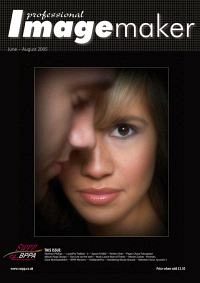articles/Photoshop/photoshopimpressions-page1
Montizambert Photoshop Impressions - part 1 of 1 2 3 4
by Dave Montizambert Published 01/06/2005
Parasol Gossip by Dave Montizambert
Photography has had an impact on art history. The impressionist period was spawned by early photography. Before photography the only way to have a portrait made of oneself was to have an artist draw or paint your likeness. Creating portraits for people was the bread and butter of many artists. When photography hit the scene many painters feared for their livelihoods, clients were starting to go to photographers to have their "life-like" portraits made.
There was no way that the painters could out do the realism of a photograph. In response to this, artists very wisely went in the opposite direction. They started to create paintings that were less rigid and with less realism. Instead of trying to record reality they created an artful interpretation, an impression of reality. These artists were the "Impressionists".
This was the start of the Impressionist period. Even to this day, Impressionism has left many photographers feeling inadequate as artists. We do not want to be just recorders of reality, we wanted to be artists too. As a result we have been trying to create images that are more artful, more impressionistic, by manipulating reality with photographic techniques and procedures. Techniques and procedures such as Polaroid transfers and emulsion manipulation, filters, long exposures with camera or subject movement, film grain, cross processing and many other darkroom techniques. But it was not until the dawn of the digital age that photographers were given digital technology that provided us with powerful new digital tools to alter reality into artful impressions. In my opinion we are now entering the "Photoshopist" period, or at least we are in the next few paragraphs where the arty side of Adobe Photoshop is explored.

For the image Parasol Gossip I wanted to capture a whimsical impression of the past rather than an accurate recording of three outlandishly dressed women on a beach. To help convey the feeling of the past the photo needed to mimic the feel of an old, grainy, sepia toned image. The subjects were "immortalized" on medium format 100 ISO B&W Polaroid using a Hasselblad ELM camera fitted with a 150mm Zeiss lens. In Impressionism, less is more. Since Polaroid records less information than film, choosing to go with Polaroid really helped with the soft, ethereal feel of the image. The Polaroid print was scanned on a desktop scanner to make a 2048 by 2048 pixel (12mb) digital RGB file and then digitally enhanced with some selective softening and an artificial film grain effects in Adobe Photoshop. To view the finished version of this image see [1].
Parasol Gossip was shot on a beach in Vancouver BC on an overcast day. An incident meter reading of the light striking the subjects from the open sky read f8 at 1/60th of a second. The camera was set to f4 at 1/60th of a second to over expose the image by two stops. After scanning the image, it was opened in Adobe Photoshop. Notice the Polaroid image before retouching [2].
The image is lacking in detail due to over exposure and Polaroid's low resolving power. However the image is still too sharp for the look I am after. A softening filter could have been used over the lens at the time of exposure to create an overall softening effect to the image. However I'm after a selective softening effect that would allow some areas to appear softer than others and some key areas such as the faces to remain relatively sharp.
Any time that I create an image that needs some filter effects I prefer to create the effects after capture in Adobe Photoshop. This allows much more control. With a filter over the lens you are stuck with what you get at the time of capture.
Doing the filtration in Adobe Photoshop makes it possible to increase or decrease the effect at any time, or get rid of it all together. To create an overall softening effect in Adobe Photoshop similar to a softening filter over the camera lens, copy the background layer by dragging it down to the turning page icon at the bottom of the layer palette. This automatically copies the background layer and places this copy exactly pixel to pixel perfect over the top of the original background layer. Softening is applied to the top layer by selecting the Gaussian Blur filter from the filter menu.
You are currently on page 1
- Montizambert Photoshop Impressions page 1
- Montizambert Photoshop Impressions page 2
- Montizambert Photoshop Impressions page 3
- Montizambert Photoshop Impressions page 4
1st Published 01/06/2005
last update 09/12/2022 14:57:50
More Photoshop Articles
There are 0 days to get ready for The Society of Photographers Convention and Trade Show at The Novotel London West, Hammersmith ...
which starts on Wednesday 15th January 2025