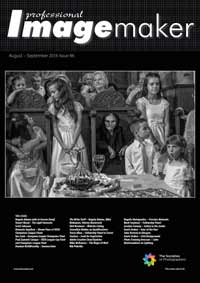articles/Software/adobe-cloud-page3
Adobe Creative Cloud - 2016 Upgrades - part 3 of 1 2 3 4 5 6 7
by Mike McNamee Published 01/08/2016

ABOVE: Cutting Chica out proved a step too far for the Select and Mask facility - too much fur and too much movement blur! BELOW: On the simpler 'stock' cut-out shot the Select and Mask was both quicker and easier than previous methods. It did, however, just miss the screw (circled in red).
To invoke the workspace, click Select And Mask in the Options bar when a selection tool is enabled. Alternatively, press Ctrl+Alt+R (Windows) or Cmd+Option+R (Mac).
The Select and Mask workspace replaces the Refine Edge dialog in earlier versions of Photoshop, offering the same functionality in a streamlined way.

On test Select and Mask did a reasonable job on Miss Emma Dawn (just losing a little blond hair into the white background) but was a total fail on Miss Chica - shaggy dogs remain the greatest challenge you can present these cut-out programs. However, for run of the mill magazine cut-outs we can see this facility getting a lot of use. The operation was a little slow on our older iMac so you need a little patience when using the facility, you get your time back later!
Please Note:
There is more than one page for this Article.
You are currently on page 3
- Adobe Creative Cloud - 2016 Upgrades page 1
- Adobe Creative Cloud - 2016 Upgrades page 2
- Adobe Creative Cloud - 2016 Upgrades page 3
- Adobe Creative Cloud - 2016 Upgrades page 4
- Adobe Creative Cloud - 2016 Upgrades page 5
- Adobe Creative Cloud - 2016 Upgrades page 6
- Adobe Creative Cloud - 2016 Upgrades page 7
1st Published 01/08/2016
last update 09/12/2022 14:50:50
More Software Articles
There are 0 days to get ready for The Society of Photographers Convention and Trade Show at The Novotel London West, Hammersmith ...
which starts on Wednesday 15th January 2025