articles/Digital/colourMunkidisplay-page3
i1 Display Pro ColorMunki Display - part 3 of 1 2 3 4 5 6 7 8 9
by Art Suwansang Published 01/06/2012
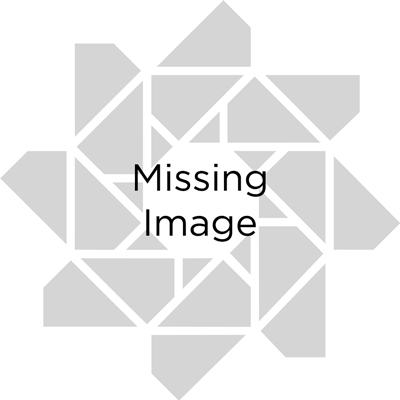
New and Improved Software
Along with the new enclosure, lens and filter, X-Rite has also introduced many new features into the software of these devices as well; here are some of them. Auto Display Correction or ADC; with ADC the software will attempt to communicate directly with the computer display to adjust the brightness or luminance value to the optimum setting or a set value, defined by the users.
Ambient Light Smart Control, where the device will constantly measure the ambient light and automatically optimise the profile for best colour and contrast reproduction or notify the users of the change in ambient light. Flare Correct, this is where the device measures the amount of light falling and reflecting on the display and adjusts the profile based on the lighting and screen type. Lastly is 'iterative profiling', where the software would read the expanded set of colour patches and at the end generate an extra set of patches optimised for the display or projector that it is profiling to generate profiles with even greater accuracy.
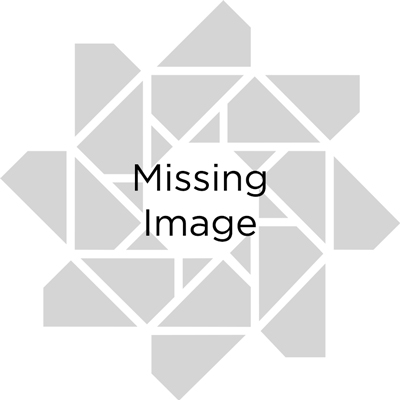
First Look at ColorMunki Display and i1Display Pro
The software for these devices is very easy to use and designed to guide the users through profile creation in a simple step-by-step manner. First, let's have a look at the ColorMunki Display software. It is priced lower and is geared toward an automated colour workflow; however, the feature set that is offered is robust and should not be dismissed over the professional counterpart, the i1Display Pro.
The software has two calibration modes, easy and advanced; in easy mode the software will measure the ambient light and decided what the proper luminance level and white point should be to match your display. While in the advanced mode you are provided with an option to set the white point and white luminance to either a fixed value or have the device measure the ambient lighting and determine the corresponding luminance (fig.05). At this point the software will also prompt the user to enable and select the Ambient Light Smart Control and Flair Correct features. Once these options are set just simply follow the steps to calibrate the display.
Please Note:
There is more than one page for this Article.
You are currently on page 3
- i1 Display Pro ColorMunki Display page 1
- i1 Display Pro ColorMunki Display page 2
- i1 Display Pro ColorMunki Display page 3
- i1 Display Pro ColorMunki Display page 4
- i1 Display Pro ColorMunki Display page 5
- i1 Display Pro ColorMunki Display page 6
- i1 Display Pro ColorMunki Display page 7
- i1 Display Pro ColorMunki Display page 8
- i1 Display Pro ColorMunki Display page 9
1st Published 01/06/2012
last update 09/12/2022 14:52:41
More Digital Articles
There are 0 days to get ready for The Society of Photographers Convention and Trade Show at The Novotel London West, Hammersmith ...
which starts on Wednesday 15th January 2025





