articles/Digital/colourMunkidisplay-page6
i1 Display Pro ColorMunki Display - part 6 of 1 2 3 4 5 6 7 8 9
by Art Suwansang Published 01/06/2012
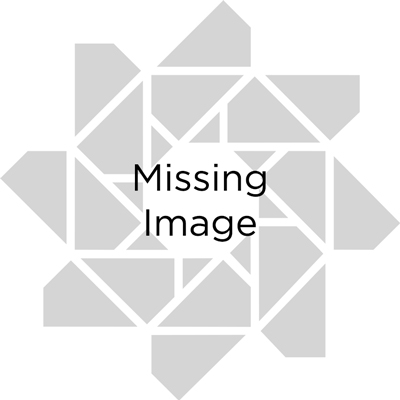
The problem seems to reside within the software's inability to recognise and/or identify the screen under test. The 'too hightoo low' error was present regardless of the display being set to Duplicate, Extend or Projector only, it made no difference. A second attempt using GretagMacbeth Eye One Match 3 worked perfectly either side of failure with the i1 Display and i1 Publish using the same spectros so it seems to be something in the software, possibly a Windows issue.
Projectors and monitors are difficult to profile and audit, not least because you are never sure that the profile is working. For example in a recent session the new profiles were auto-installed on one PC, but ignored on the other, despite the operating systems being identical. With prints you have the security of a tangible output and can answer the question 'is that last print the same as this new one?'
With a projector or monitor you are trying to recall if the shadows were blue last time or have they just changed? With a print you can also perform a numerical audit with either a bespoke system or with the QA module of i1 Publish.
In Windows 7 the colour management has been placed in the Control Panel. In this dialogue, you should check that your new monitor or projector profile has been installed as the default (see screen grab). If not you should click the 'All profiles' tabs, find the profile and make it the default. On a laptop you might have to click on the 'Device' drop-down to find your new projector profile and make this the default. On a PC you can have a projector profile driving both your screen and projector or the laptop screen profile driving both but not a separate profile for each - once again the Mac has the high ground on this issue but even so you might run into trouble with Type 4 profiles (why, oh why, is life so bloody complicated?).
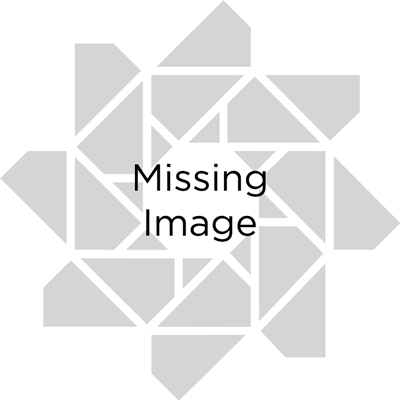
The Version 4 -Version 2 icc Debacle
In its wisdom, the International Color Consortium (icc) decided to implement a new protocol for icc profiles. The transition has not been smooth! The issue usually manifests itself (on the Mac only) as a cyan overlay covering the nominally white border of an image (known as a 'scum dot'). It is solved by making Version 2 profiles, which are not the default on i1 Publish. The V2-V4 issue is also slightly irritating in that some analysis tools that we routinely employ (such as ICC 3-D profile visualiser) do not even recognise V4 profiles. There is an 11-page icc white paper (icc_white_paper_26_using_the_v4_srgb_icc_profile) which explains the thinking and theory behind V4 profiles but at no point does the paper say 'btw this might cock up your workflow' - it should! A full year after initial bug reports, no fixes have been published. Lion is reported to get around the problem at the expense of introducing a host of other issues in typical Mac behaviour. We profiled an older Macbook Pro the other day, one with a matt screen - perfect; a residual error of just 1 delta E, now that's how things should be (the i1 Display behaved perfectly btw). Since that time it's been all downhill for the Macbook Pro and cinema screens.
Please Note:
There is more than one page for this Article.
You are currently on page 6
- i1 Display Pro ColorMunki Display page 1
- i1 Display Pro ColorMunki Display page 2
- i1 Display Pro ColorMunki Display page 3
- i1 Display Pro ColorMunki Display page 4
- i1 Display Pro ColorMunki Display page 5
- i1 Display Pro ColorMunki Display page 6
- i1 Display Pro ColorMunki Display page 7
- i1 Display Pro ColorMunki Display page 8
- i1 Display Pro ColorMunki Display page 9
1st Published 01/06/2012
last update 09/12/2022 14:52:42
More Digital Articles
There are 0 days to get ready for The Society of Photographers Convention and Trade Show at The Novotel London West, Hammersmith ...
which starts on Wednesday 15th January 2025





