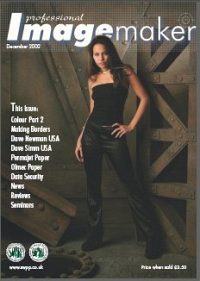articles/Digital/colouradjust2-page1
Colour Adjustment - Part 2 - part 1 of 1 2 3 4
by Mike McNamee Published 01/12/2002
In Part 1 we spoke about the general nature of colour and colour perception. In Part 2 we look at the numbers associated with colour, particularly in Adobe Photoshop.
Numbers are a key part of digital manipulation. No two people would be able to mix a "turquoise" in separate rooms and come up with the same colour. However, if they were told to make a specific RGB colour and each displayed it on a calibrated monitor from the same colour space then the colours would be identical. It is the ability to adjust colours numerically that provides the power behind programs such as Photoshop. RGB is universal in image manipulation and in essence you define a colour by specifying how much Red, Green and Blue are to be put into the mix. CMYK only appears in the top end software and is universally used for the ink on paper printing industry (eg newspapers).
It is worth taking the trouble to understand the numbers associated with digital imaging. They crop up all over the place and in the main they describe colours or changes to colours. They fall mainly into two categories - percentages and 8-bit.
Percentages are easy. If a value of 68% cyan is given it means that 68% of cyan ink will cover the area in question, the remaining being either other inks or white, clear paper. In some palettes you can flip between percent and 8-bit by clicking the double facing arrows at the bottom (eg in the Curves Palette).
8-bit is a little more complicated as it is a binary number. In Photoshop, which is an 8-bit system, you can have values of zero to 255 because 8 bits gives you 28 possibilities. In colour terms Red zero is no red content at all, 255 is as red as you can get and 128 red is half way up the red scale. Combining 8-bits of red, green and blue gives 24 bits, which is where the 16million colours of Photoshop comes from (224 is 16,777,216 or 16m for cash). Although a 36-bit scanner can theoretically create zillions of different colours, the eye can only cope with about 11 million.
Relationships The numbers in Digital are always related although sometimes they appear to have a mind of their own! Thus 50 RGB points translates to 80% on the percentage scale. The same is true of the more complex colour numbers - a given set of RGB values will always convert to the same set of CMYK values providing that things like the colour space are constant.
The Simple Dialogue Boxes We start with the simpler numbers. The Adjustments drop down in Photoshop (7.0) lives under Image. Once there you see the following main options:
Levels
Auto Levels
Auto Contrast
Auto Color
Curves
Color Balance
Brightness/Contrast
Hue/Saturation
The emboldened ones are almost universal to all software although they may have slightly different names and they certainly live in different places in the drop down menus. Taking each one in turn and for brevity we only discuss Photoshop. The adjustments are made either with sliders, joy sticks or by typing in numbers from the keyboard.
Brightness and Contrast Values on the slider run from -100 to +100
Brightness +30 adds 30 RGB points to all values. Any that are thus lifted beyond 255 are left at 255
You are currently on page 1
- Colour Adjustment - Part 2 page 1
- Colour Adjustment - Part 2 page 2
- Colour Adjustment - Part 2 page 3
- Colour Adjustment - Part 2 page 4
1st Published 01/12/2002
last update 09/12/2022 14:52:34
More Digital Articles
There are 0 days to get ready for The Society of Photographers Convention and Trade Show at The Novotel London West, Hammersmith ...
which starts on Wednesday 15th January 2025