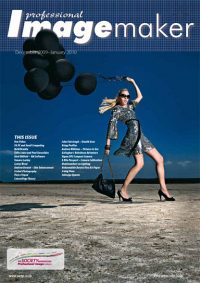articles/Software/pictures2exe-page3
Making Slideshows using Pictures2Exe - part 3 of 1 2 3 4 5 6 7
by Andrew Williams Published 01/12/2009
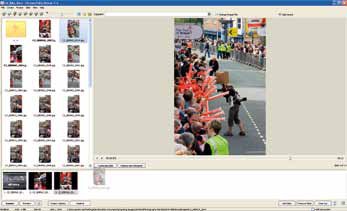
Step 4 Start assembling your show
Start Pictues2Exe. The interface is divided into a file browser on the left, preview window on the right and slide list along the bottom. You can easily re-configure the layout to suit yourself. Use the browser to display your files, then drag and drop them onto the slide list in the order you want.
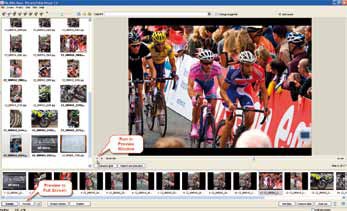
Step 5 Preview your show
That's all you need to do for basic show. With the first slide selected, click on the play icon below the preview window and your slideshow will run or, to see the show full screen, click the Preview button at the bottom left of your screen. Hit Esc to stop the show. But we can do better than that!
Please Note:
There is more than one page for this Article.
You are currently on page 3
- Making Slideshows using Pictures2Exe page 1
- Making Slideshows using Pictures2Exe page 2
- Making Slideshows using Pictures2Exe page 3
- Making Slideshows using Pictures2Exe page 4
- Making Slideshows using Pictures2Exe page 5
- Making Slideshows using Pictures2Exe page 6
- Making Slideshows using Pictures2Exe page 7
1st Published 01/12/2009
last update 09/12/2022 14:57:57
More Software Articles
There are 0 days to get ready for The Society of Photographers Convention and Trade Show at The Novotel London West, Hammersmith ...
which starts on Wednesday 15th January 2025