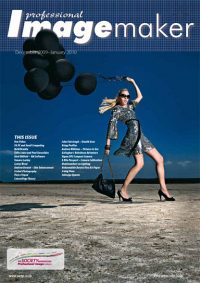articles/Software/pictures2exe-page6
Making Slideshows using Pictures2Exe - part 6 of 1 2 3 4 5 6 7
by Andrew Williams Published 01/12/2009
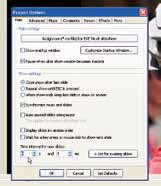
Step 10 Animate the Title
For a simple title add an image by clicking the Add Image icon at the top of the screen. To zoom the image out from the centre to fill the screen; add a keypoint by dragging the blue triangle along the timeline to approximately midway and clicking the + icon. Drag the image 'handles' to its final size and position.

Step 11 Add Text
Click on the start keypoint (00:00:000) and on the Animation tab set the Zoom value to 0.001. Clicking the Play button (bottom right) will preview your work. Click the border to deselect the image, then click the Text icon (A) to add the title text. Type the text in the Properties box. Add new keypoints at approximately 3.5 and 5 seconds. With the first keypoint selected alter the Opacity to 0%. Click Play and the text should fade in.
Please Note:
There is more than one page for this Article.
You are currently on page 6
- Making Slideshows using Pictures2Exe page 1
- Making Slideshows using Pictures2Exe page 2
- Making Slideshows using Pictures2Exe page 3
- Making Slideshows using Pictures2Exe page 4
- Making Slideshows using Pictures2Exe page 5
- Making Slideshows using Pictures2Exe page 6
- Making Slideshows using Pictures2Exe page 7
1st Published 01/12/2009
last update 09/12/2022 14:57:58
More Software Articles
There are 0 days to get ready for The Society of Photographers Convention and Trade Show at The Novotel London West, Hammersmith ...
which starts on Wednesday 15th January 2025