articles/Software/adobe841-page5
Adobe Camera Raw 8.4.1 - part 5 of 1 2 3 4 5 6 7
by Mike McNamee Published 01/08/2014
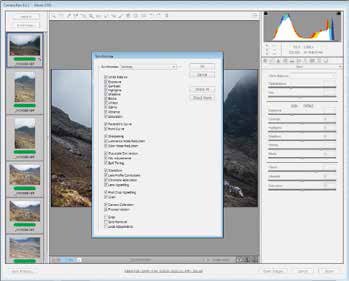
The user has control over which parameters are synchronised 82
At this stage you can synchronise in three ways:
1. With the first image selected and adjusted, select the other images (select all, CRTL-Click for individual images or shift click at the bottom of the stack) and then click the Synchronise button.
2. Select all the images at the outset then make the adjustments, which will automatically be applied to all selected images.
3. Adjust the first image then select all, then hit Synchronise and check the parameters you wish to include from the check list.
Now, when you hit 'Done' all the changes are committed and saved to the XMP/sidecar file for storage. You may also open all the images directly from this stage; alternatively you could go back to Bridge at a later time and, for example, Batch process the files, which will honour the setting contained in the XMP file - note that the settings also include cropping although globally cropping would be a little unusual, but you can manually intervene on each image.
Please Note:
There is more than one page for this Article.
You are currently on page 5
- Adobe Camera Raw 8.4.1 page 1
- Adobe Camera Raw 8.4.1 page 2
- Adobe Camera Raw 8.4.1 page 3
- Adobe Camera Raw 8.4.1 page 4
- Adobe Camera Raw 8.4.1 page 5
- Adobe Camera Raw 8.4.1 page 6
- Adobe Camera Raw 8.4.1 page 7
1st Published 01/08/2014
last update 09/12/2022 14:50:49
More Software Articles
There are 0 days to get ready for The Society of Photographers Convention and Trade Show at The Novotel London West, Hammersmith ...
which starts on Wednesday 15th January 2025





